A wireless printer refers to a printer connected through wireless signal transmission technology. This type of printer breaks free from the constraints of traditional cables and can easily transmit data between different devices. And it can print anytime and anywhere, making our work and life more convenient. But if you have never set up and connected a wireless printer, you will feel confused about it. This blog will take HP LaserJet Pro MFP 3101fdw as an example to introduce how to connect to a wireless printer.
Check Your HP LaserJet Pro MFP 3101fdw Printer Settings Before Starting
- Open the HP LaserJet Pro MFP 3101fdw printer and check that it is powered on and in the correct mode. The printer should be in "network connection" mode to connect to a wireless network.
- Find the "Network Settings" option through the printer panel or use the printer's dedicated application. Some models require printer IP addresses to be entered on the printer center control panel, while others require settings on specific applications. The HP LaserJet Pro MFP 3101fdw can restore Wi-Fi settings mode from the printer control panel. You can also set up a wireless connected to your network through the HP Smart app.
- If the printer does not recognize a wireless network automatically, you must manually enter the network name and password. Please ensure all information entered is correct, or the printer cannot connect to the wireless network.
- After setting up, the printer will test the connection to ensure success. To complete this process, it may take a few minutes.
- After the test is completed, you can print through any device connected to the network (such as a computer, phone, etc.). If the device has already installed a printer driver, you can directly select a wireless network printer as the printer.
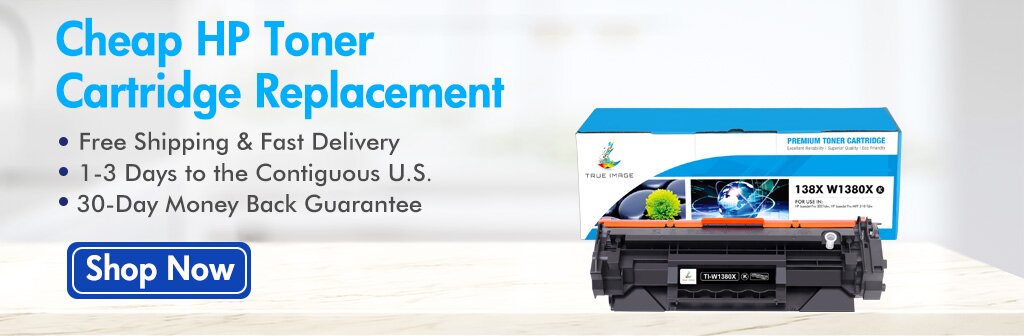
Two Methods Of Connecting Printers
There are two ways to connect a printer: wired and wireless. So, how are the two different connection methods connected?
Wired Connection Method
Wired connection refers to connecting computers through data cables or network cables. This connection method is usually relatively stable and fast, but it needs to consider the length and position of the cable.
So how do you connect your printer through a USB cable? We only need to plug one end of the data cable into the USB port on the computer and the other end into the USB port on the printer. Then turn on the power of the computer and printer to automatically recognize and install the printer drivers. If there is no automatic recognition, you can press the Win+S combination key on the computer. Next, enter the control panel in the search bar and click to enter. In the viewing method icon mode, click on Devices and Printers. Then click Add Printer in the top left corner of the pop-up window, select Add Local or Network Printer, and follow the prompts to proceed.
Network cable connection refers to inserting one end of a network cable into a network port on a computer and the other into a printer with a network port function. Then turn on the power of the computer and printer, and ensure that they are in the same LAN. Similarly, choose to add a local or network printer and select a not listed printer. Next, add a printer using a TCP/IP address/IP tab or hostname. Then enter the IP address or host name of the printer. You can follow the prompts to proceed.
Wireless Connection Method
There are two types of wireless connections: Bluetooth connection and wireless WiFi network connection. This connection method is usually flexible and convenient, but it needs to consider the strength and stability of the signal.
How does Bluetooth connection operate?
- Open the Bluetooth settings on the device, search for and select the printer.
- Enter the Bluetooth password for the printer. In general, the Bluetooth password for the printer is specified in the user manual.
- Establish a Bluetooth connection between the connecting device and the printer, and a prompt will appear after the connection is successful.
The specific operation steps for different devices may vary. At the same time, it should be noted that the pairing method for Bluetooth printers of different brands may vary. It is recommended to refer to the manual or log in to the manufacturer websites to view relevant videos to avoid errors.
How to connect a wireless printer to WiFi? Many printers now allow you to directly connect to other Wi-Fi devices for wireless printing. Taking the HP LaserJet Pro MFP 3101fdw as an example, this printer can use the HP printer's Wi-Fi Direct function. It can be directly connected to the printer from a mobile device or laptop for printing. There is no need to connect to a wireless network or the internet. If your printer and wireless router support a WPS one-click connection, simply press the WPS button on the printer. Then, press the WPS button on the router within two minutes. However, some older wireless printers may require you to connect to your computer before setting up a wireless connection. This situation is common if the printer does not have a built-in menu but supports wireless. You can connect the printer to the computer through USB and then use the included software to set up the wireless connection. After configuring the wireless network, you can disconnect it from the computer and place it in your desired location. The above describes how to connect a wireless printer to WiFi. However, the specific printer must refer to the specific operating manual.
How To Connect A Wireless Printer HP LaserJet Pro MFP 3101fdw To Devices?
Connect the printer HP LaserJet Pro MFP 3101fdw to the device; we can print documents anytime. Wireless printing can save us time and improve efficiency. At the same time, wireless printing has high flexibility. Wireless printing can print documents and graphics in addition to basic text printing. It can also be printed on various devices, such as computers, smartphones, etc. So how to connect a printer to a computer wirelessly? And how to connect a printer to a smartphone? The following content will be introduced on how to print wirelessly to devices in detail.
How To Connect A Printer To A Windows Computer Wirelessly On The HP 3101fdw?
1. Click the Wi-Fi button and make sure your printer is connected to a wireless network.
2. Click on the Windows Start menu, and then go to Print Settings and Devices.
3. Click Add Printer or Scanner, then select HP from the list of available printer manufacturers.
4. Select your HP printer model, HP LaserJet Pro MFP 3101fdw, from the list of available printers.
5. Follow the on-screen prompts to finish the HP 3101fdw setup process.
How Do I Connect A Wireless Printer To My Mac With HP 3101fdw?
The above is the wireless connection method for a Windows computer on The HP 3101fdw? So how do I connect a wireless printer to my Mac with the printer? The following will provide detailed instructions on how to connect to a Mac:
1. Connect the printer to Wi-Fi. Before starting, ensure your printer is connected to the Wi-Fi network.
2. Connect the HP 3101fdw printer to the Mac. Select "System Preferences" from the Apple menu print in the upper left corner of the screen. Select"Printers or Scanners".
3. Click on "+". It is at the bottom of the box, and all connected printers are on the left side. Your Mac will scan for printers connected to wireless networks.
4. Select your printer. Your Mac will automatically search for available printers on the network. Select your HP 3101fdw printer from the available printer options.
5. Install the printer driver. If your printer is from HP, www.123.hp.com can check computers and mobile devices, including smartphones. This website will detect the operating system (OS) and download the correct software for your operating system and printer model. If your printer requires a driver, your Mac will automatically download and install it.
6. Print test page. After successfully adding the printer to the Mac, print the test page to check the connection is stable.
How To Connect An iPhone To A Wireless Printer About HP 3101fdw?
1. Determine if your HP 3101fdw printer supports AirPrint. This function allows iOS devices to transmit print jobs straight to the printer.
2. Find the AirPrint logo on the printer or search for the AirPrint option in the printer's Settings menu.
3. Download the printer application. Most printer manufacturers provide applications you can download from the App Store. With HP 3101fdw, you can also install HP Smart applications. This printer supports two options: Apple AirPrint and HP Smart Application.
4. Open the project you want to print. Use this application to open the document, picture, or email you want to print.
The steps for printing different printers through the Apple client are the same. But how to connect an iPhone to a wireless printer through Apple still needs to be operated according to its manual. Or learn how to print from an iPhone by searching for official videos on the web page.
How To Connect An Android To A Wireless Printer On HP 3101fdw?
1. Connect your HP 3101fdw printer to a wireless network. Ensure that your HP 3101fdw printer and Android phone are connected to the same wireless network.
2. Open the ''Settings'' application and click on Search settings. This way, you can quickly search for different menu items in the ''Settings'' menu.
3. Enter Printing in the search bar. Then you can see the position of the printing options in the ''Settings'' menu.
4. Click on Printing. It will open the ''Printing'' menu, where you can select the print service plugin.
5. Click on the toggle switch to open the print service plugin. Most Android models have default print service plugins. Alternatively, you can click on "Download Plugins" to open the Google Play store and download third-party printing service plugins. Many printer manufacturers, such as HP, Canon, Brother, and Lexmark, have their print service plugins available for you to use. Click on the third-party plugin you want to use, and then click Install. If you want to print on Android using the HP 3101fdw printer, you can download the HP Print Service Plugin. You can search for HP printer settings on the manufacturer's website for specific operations.
6. Click on the print service plugin you want to use. All installed print service plugins are listed in the "Print Settings" menu. This will scan printers connected to wireless networks.
7. Click on your HP 3101fdw printer, which will connect your printer to your Android phone. Then click on the file you need to print and upload it. View the print preview and click Print to print to your printer.
The above content introduces how to connect a wireless printer HP LaserJet Pro MFP 3101fdw. We hope this can help you. If you want to learn more about printer issues and solutions, you can follow our official website. We will provide you with professional answers.












